With this update, we're launching Scheduled Charging and other new functionality for your Lucid Air. We're also making minor updates and improvements to your vehicle's infotainment experience and charging.
Scheduled Charging
Estimated Range
Access & Profiles
Pilot Panel
Media
Bluetooth Settings
Language Settings
Other Minor Updates & Improvements
You can now schedule when your Lucid Air will charge, allowing you to pick the most convenient time to replenish your battery. To schedule charging, tap the Vehicle button on the Pilot Panel > Charging > Schedule. Pick your preferred time, then tap Confirm. Scheduled Charging lets you set when your vehicle will start charging, even if you plug in beforehand. For example, you might select 10:00 PM to take advantage of off-peak electricity hours. The way Scheduled Charging is configured, there is a predetermined, system-defined window during which you can plug in, but charging will not start until your scheduled time. If you plug in outside this window, charging will begin immediately. These times will be displayed under your scheduled charging time on the Pilot Panel. To modify your scheduled time, tap the time on the Pilot Panel, select a new time, then tap Confirm. To override the current Scheduled Charging session after plugging your vehicle in, tap Start Charging on the Pilot Panel. To turn off Scheduled Charging, tap the toggle next to the scheduled time. We're also delivering other general charging improvements.

We've improved how your vehicle calculates the estimated range on arrival that displays on the Glass Cockpit, so you know how much energy will be left in your battery when you get where you're going. We've also added your vehicle's estimated range at your next stop when you have a multi-destination, EV-optimized route.
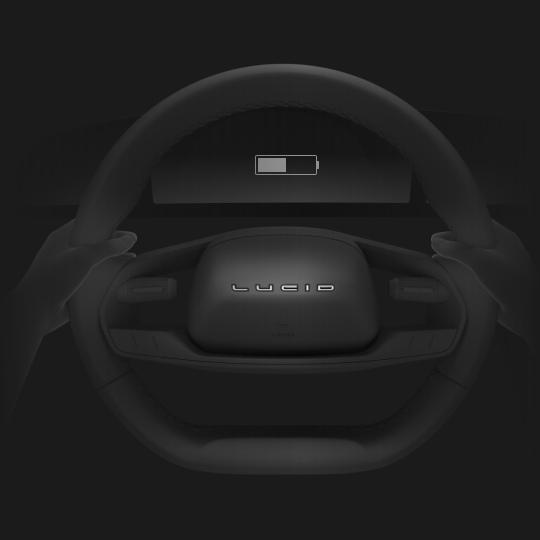
We've updated Access & Profiles to make it easier to find and modify your linked key and Face Login settings. To access these settings, tap the Gear button > Access & Profiles, then tap either Keys or Face Login. Vehicle owners can now also remove the linked keys associated with other driver profiles. To view these keys, go to Access & Profiles > Keys > Manage Other Keys. The secondary profiles that have linked keys to your vehicle will display here. To remove a key, tap Remove and follow the prompts.
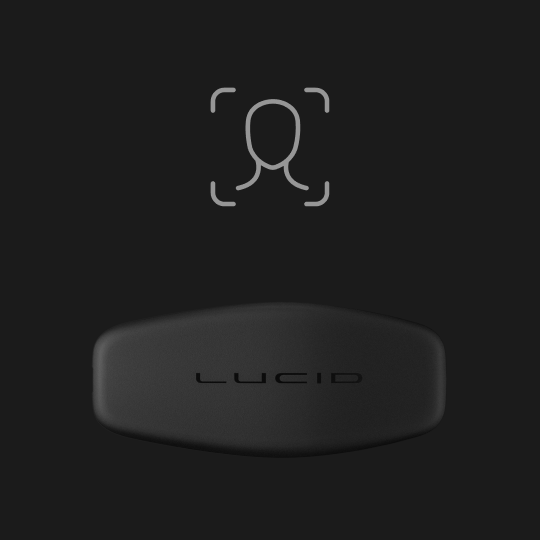
We've updated your Pilot Panel settings and provided the option to turn the display off. To access your new Pilot Panel settings, tap the arrow at the bottom of the display. You can tap Turn Off to dim the display, or Retract to stow it. To turn the Pilot Panel back on, simply tap anywhere on the display.
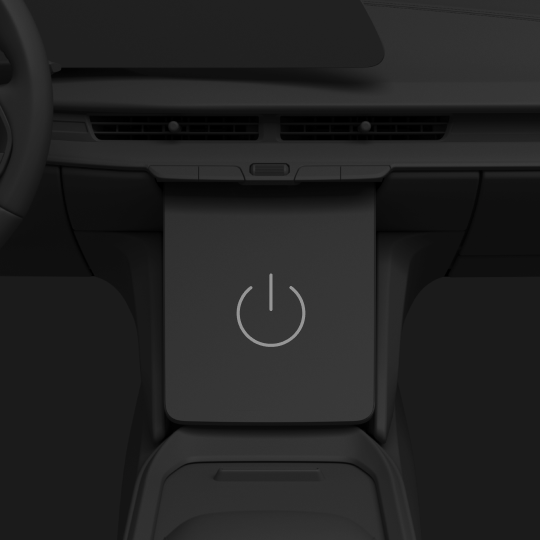
You can now use a USB flash drive to play music in your Lucid Air. Insert the flash drive you want to use into one of the USB ports in your vehicle's front center console, tap the Media button on the Cockpit Panel, and select USB as your media source. If your flash drive is properly formatted (FAT32, VFAT) and contains readable files (MP3, WAV, OGG, and FLAC), they will appear on the display for you to select. Your vehicle currently only supports using a single USB flash drive.

We've updated your vehicle's Bluetooth settings to make them much more intuitive, so it's easier to add and manage Bluetooth devices. To access these new settings, tap the Gear button > Connectivity > Devices. You can also access these settings by tapping the Bluetooth symbol in the Status Bar.
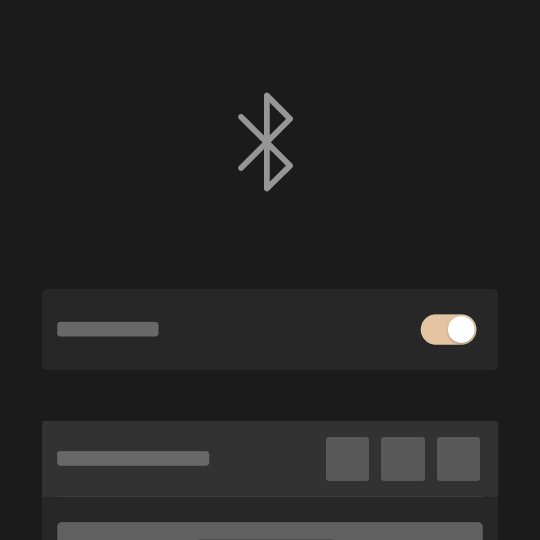
You can now select different system and Alexa languages in System Settings. To select your language, tap the Gear button > Displays > Language. When selecting the language that will be used on your displays, you will now have the option to select a different language for Alexa. This will allow you to continue using Alexa Built-In when it is not available in your system language.
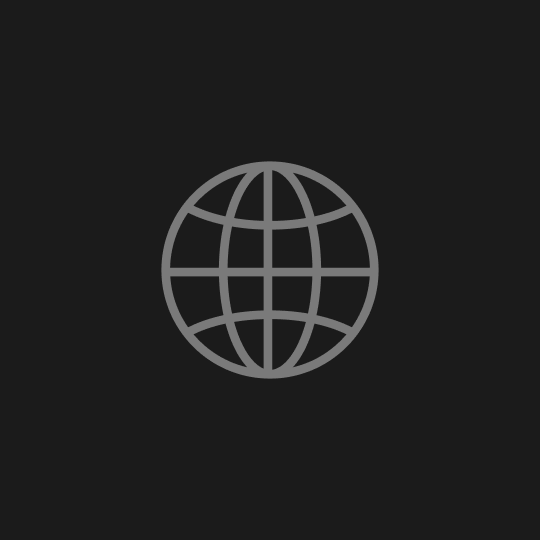
- The buttons to open your trunk and frunk will now be disabled unless your vehicle is in Park (P) or Neutral (N).
- We've improved Passive Entry when using Mobile Key.
- We're actively working with third-party services like Alexa and Spotify to resolve uncommon issues some owners have experienced.
- Other minor updates and enhancements.